The Brooklyn College Digital ID is a convenient and secure replacement for your plastic college ID card.
Remember that time you left your ID at home and had to walk across campus to get a pass? Not anymore! If you have your phone, you're good to go.
Also use at the Brooklyn College Library to checkout books and for printing at the WEB computer lab.
Avoid waiting in line at the start of the semester. Your Digital ID validates automatically as long as you're a student.
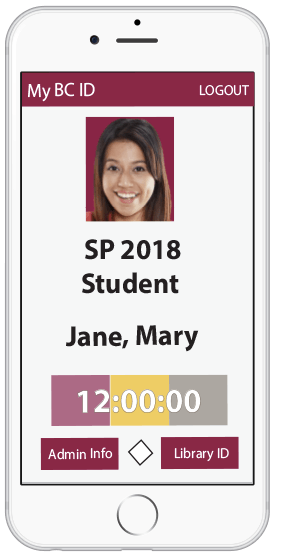
Use BC Fix-it to report broken sinks, toilets, and urinals around the Brooklyn College campus. It’s as easy as 1-2-3!

Just click "BC-Fix-it", enter the fixture number and select the issue. Tags with four-digit identification codes are affixed to walls near each bathroom fixture (sinks, toilets, urinals) on campus.
Select an issue from a drop-down or write-in your own. You can also attach a photo.
If the issue has already been reported, the repair status will be displayed. You can check the repair status at any time.
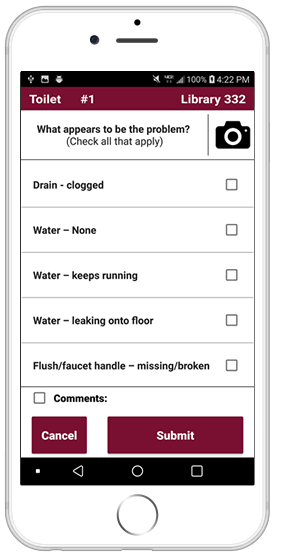
My Career helps you prepare for your career after graduation.
Your My Career checklist guides you through the process of preparing for your career after graduation. Starting early gives you the time needed to open up more opportunities for yourself in the future.
The checklist is divided into a series of topics and tasks based upon experience working with thousands of successful students.
As you move closer to graduation you will see different recommendations to help you stay on track, but you can view and complete tasks in any order. Many of the tasks include videos and links for more detailed information.
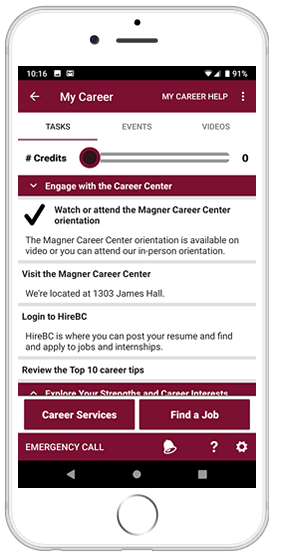
Packed with useful features and many more coming soon.
Log in with your BC WebCentral credentials to review your personal Student Information, including: courses, stops, upcoming appointments, tuition balances and more.
Search for on-campus events. Locate on-campus event locations on the building floor plan.
Search the campus office and staff/faculty directory. Use the directory to call or email offices and individuals directly, or locate the target office on a building floor plan.
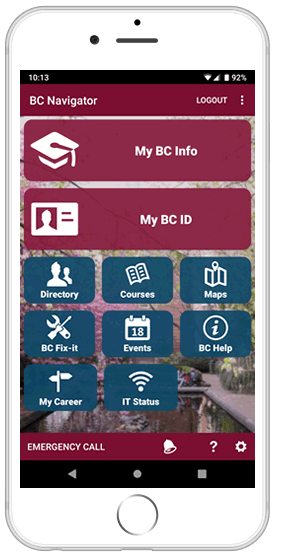
View floor layouts, search for rooms, and locate building points of interest (POI) – find food, bathrooms, elevators, public safety posts, info kiosks, and more.
Search through each term's course offerings, including alternate section schedules, course catalog descriptions, and instructor name and contact details.
Find answers to frequently asked questions about the College and topics of interest.
Log in with your BC WebCentral account. If you don't have a BC WebCentral account or if you forgot your password, create one at: portal.brooklyn.edu.
BC Navigator is built on a sophisticated security system that safeguards your data. It has direct access to BC's databases to ensure that the most accurate information is supplied. It includes information and features that only the College can provide. Other apps may have useful features, but beware of their security vulnerabilities!
Your privacy is important to us. BC Navigator collects aggregate data to improve future versions of the application. No sensitive, personal, or identifying information will be collected. However, you do have the right to opt-out of this data-collection within the Application Settings. ( Brooklyn College Data Privacy Policy)
Call ITS at 718-951-4357 for assistance.
You can submit questions, feedback or report problems using the BC Navigator Feedback Form. For immediate assistance call ITS at 718-951-4357.
Most personal profile information can be corrected through the BC WebCentral portal and/or CUNYfirst, with updates appearing in the app the next business day. If you notice persistent errors, or updates have not appeared after several days, please contact the ITS Helpdesk to let us know.
During Login, select "Student" or "Employee" to display the associated student or employee records. If you have saved your credentials, and are no longer prompted for Login, you can go to BC Navigator Settings to select your Preferred User Type.
The Brooklyn College Digital ID is a convenient alternative to the physical ID issued to members of the BC Community. It displays your name and photo, as well as useful information like your Student or Faculty/Staff status, and your Library ID.
Your physical ID can still be used as long as you keep it validated every term. Services that previously required you to hand in your physical ID card will begin adjusting their procedures to handle Digital ID's.
New students or faculty members generally obtain an ID near the start of their first semester. The Digital ID is valid even without a photo, however, we do advise taking an ID photo as soon as it is convenient to do so.
Some ID photos were lost or corrupted during the transition to Digital ID, which may also require taking a new photo.
Off-campus users: While the campus is reopening, new ID photos may be requested via email to the Enrollment Services Center (id@brooklyn.cuny.edu). You will need to provide your CUNY Empl ID, affiliation (student/staff/faculty), and photo - please review photo requirements on the ESC website.
On-campus users with Physical ID: You will need to take a new photo, free of charge, at the Enrollment Services Center. The Digital ID photo will update the next business day.
Please check https://www.brooklyn.cuny.edu/esc for updates on obtaining physical IDs and taking ID photos.
Books and other materials can be borrowed from CUNY libraries remotely using your CUNYfirst account, or in-person with your CUNY Empl ID or physical ID. Please check https://library.brooklyn.cuny.edu/ for instructions on borrowing or requesting books and other materials.
Remote Access: Use your CUNYfirst account to login and access online resources, including articles, e-books, and journals/databases. No Library ID is required.
On-campus access with Digital ID: Show your Digital ID with CUNY Empl ID barcode (or Library ID barcode, if available).
On-campus access with physical ID: The physical ID includes a Library ID barcode that must be activated prior to use. To check if yours has been activated, or to activate a new card, take your physical ID to the BC Library Circulation desk to have your Library ID barcode activated.
The Digital ID maintains security by requiring you to login periodically, similar to most bank websites. If your ID has stopped working, make sure that you have an active network connection, then click Logout, and login again.
New or returning students and faculty/staff members may also find that their ID is not immediately active. Administrative updates made in CUNYfirst are generally reflected in the Digital ID on the next business day, with some exceptions.
Each restroom fixture (toilet, sink, urinal, etc.) on campus has been tagged with a four-digit identification number. Tag ID numbers can be found on aluminum labels adjacent to the corresponding fixture.
If there is a problem with a bathroom fixture, just use the assigned tag number and submit a report. You can tell us about cracked/detached toilet seats, inoperable toilets and sinks, and running water with the push of a button. It is that easy!
BC Fix-it will prompt you to enter the fixture's four-digit identification number. Select the issue from the list and click "Submit". If you choose to, you may add a brief description in the "Comments" section, or attach a photo.
Note that if someone has already created a report for the same fixture (identification number), you will not be able to generate a new report. To check on the status of your reports, you can go back into BC Fix-it and click on "My Reports" at any time.
Remember that severe leaks, flooding, strong odors, and other emergencies should be called in by dialing 718-951-5885. If you would like to report something that is (1) untagged and (2) not an emergency, email bcfix-it@brooklyn.cuny.edu