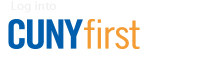How to Edit a Purchase Requisition
Note: Mozilla Firefox is the recommended browser for using CUNYfirst.
*To modify prices, quantities, categories, etc., see Step 6. To modify chartfields, see Step 7.
- Log in to CUNYfirst.
- Navigate to Financials Supply Chain > eProcurement > Manage Requisitions.
- Select the requisition to be edited. If the requisition cannot be found, modify the date range in the top portion of the screen, as it only displays the previous week by default.
- If the requisition has already been approved (check the "Status" column), continue to Step 5. Otherwise, click on the "Req ID" (first column) of the requisition to be edited and click the yellow "Edit Requisition" button on the following screen. Continue to Step 6.
- If the requisition has been approved, locate the dropdown menu to the far-right of that row, select "Edit Requisition" from the dropdown menu, and click the yellow "Go" button. Click "Yes" at the prompt that warns that the requisition will need to go through the approval process again. Note: Requisitions that have already been turned into POs can only be edited by purchasing agents.
- On the next screen, the "Review and Submit" section of the requisition, prices and quantities, categories, etc. may be edited. To edit the value(s) of an item, click on the item description to view the "Add Items and Services" section. Once the value(s) has been edited, click "OK" at the bottom of the screen to return to the "Review and Submit" section. To save the requisition, click either the "Save and Submit" button or the "Save and Preview" button at the bottom of the screen.
- Items may be deleted from the "Review and Submit" screen by clicking the "Delete" button under the list of items.
- Items may be added by clicking the "Add Items and Services" button at the top of the screen.
- Chartfields can be modified for any and all items on a requisition. For help with chartfields, refer to the CUNYfirst Chartfield Crosswalk.
- To modify only one item's chartfields: Click the white arrow (or triangle) next to the checkbox on that line. The line will expand to display the Shipping and Accounting lines. In the "Accounting Lines" section, click the blue tab labeled "Chartfields 2" and modify the information as needed. To save the requisition, click either the "Save and Submit" button or the "Save and Preview" button at the bottom of the screen.
- To modify the chartfields for all items on a requisition: Click the "Select All/Deselect All" checkbox, then click the "Modify Line/Shipping/Accounting" button below the listed items to proceed to the "Modify Line/Shipping/Accounting" screen. Click on the blue tab labeled "Chartfields2" and click "Load Values From Defaults" on the bottom of the screen to view the current chartfield values. Edit the desired fields and click the "Apply" button at the bottom of the screen to proceed to the "Distribution Change Options" screen. Select "All Distribution Lines" and click "OK" to return to the "Review and Submit" screen. To save the requisition, click either the "Save and Submit" button or the "Save and Preview" button at the bottom of the screen.